How to add a Blogger Blog and Blogger Sitemap (Blogspot Sitemap) to Bing Webmaster Tools formerly MSN Live Search. Step by step instructions for Blogspot bloggers who want to improve search engine optimization of their blog.
Although Bing (formerly MSN Live Search) gets a fraction of search engine traffic compared to Google and Yahoo it is still worthwhile submitting your Blogger sitemap (Blogspot sitemap) and blog to Bing. The advantages of adding your blog to Bing is that you will learn more about how your site is crawled and what keywords visitors use to access your blog pages.+++++++ INSTRUCTIONS +++++++
How to Add a Blogger Blog (Blogspot Blog)to Bing Webmaster Tools
- Create an account or sign into Bing at MSN. If you have a hotmail account you will already have access to Bing Webmaster Tools
- Navigate to the Bing Webmasters Tools page
- Installing Skylight is purely optional. Silverlight is Microsoft's competitive product for Adobe Flash. Try it if you wish as it adds some extra functionality but for the purposes of this Blogger tutorial it is not necessary.
- From the Bing Webmaster home page click on Add Site
- Fill in the URL address of your Blogger blog eg howblogworks.blogspot.com
- Click on Submit
- Your blog will now appear on the list of added sites under your Bing Webmaster account
- Click the Verify Site link at the right of your blog
- Choose Option 2 - Add meta tag to your default webpage
- Copy the meta tag code that appears in the dialog box by right clicking on it with your mouse and selecting copy. Keep the Bing Webmaster Tools window open as we will be returning
- Login to your Blogger account if not already logged in using a different browser window
- From the Dashboard go to Design > Edit HTML
- Paste the code below the <head> tag and before <b:skin> and as early as possible
For the new generation of default Blogger templates I suggest placing the code just below these two lines:
<head><meta content='IE=EmulateIE7' http-equiv='X-UA-Compatible'/>
For earlier generations of default Blog templates and custom templates I suggest you place the Bing Webmaster meta tag after these lines:
<head><b:include data='blog' name='all-head-content'/> - Click on Save Template
- Return to Bing Webmaster and click on the Verify button
- If successful your Blogger blog will be added to the list of sites. Information about your blog will show not available as it takes at least 48 hours to activate.
- Click on your blog and you will be taken to the site information screen. Notice the menu (bank of tabs) for easy navigation (as pictured). Use the dropdown menu to navigate between your blogs if you add more than one to Bing Webmaster.
How to Add a Blogger Sitemap (Blogspot Sitemap) to Bing Webmaster
- Sign in to Bing Webmaster if not already signed in
- Click on your Blogger blog from the list of sites
- Click on the Crawl tab from the top menu
- Click on Sitemaps from the menu on the left hand side
- An Add Sitemap dialog box will pop up. Enter the following URL of the default posts feed of your Blogger blog eg
http://yourblogname.blogspot.com/feeds/posts/default
Replace the yourblogname with the name of your blog
- Click on the Submit button
- If you have entered the details of your sitemap correctly you will now be presented with a added sitemap success screen
In this Blogger tutorial I have taken you through the steps involved in submitting a Blogger blog (Blogspot blog) to Bing Webmaster Tools (MSN). I have also shown you how to add a Blogger sitemap to Bing Webmaster Tools by using the default Blogger posts feed.
In this tutorial we have discussed in detail how to submit your Blogger Blogspot blog to MSN Live Search, authenticate your site and add a sitemap.
Related Posts
Submit a Blogger Sitemap to Major Search Engines
10 Tips for Blogspot Bloggers for Building Site Traffic
List of How Blog Works Tutorials for Blogger Blog


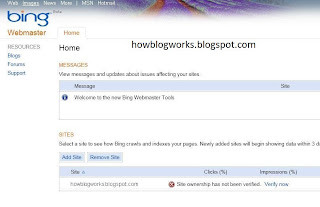






No comments:
Post a Comment