In this article you will learn about Blogger Blogspot RSS feeds and about the benefits of burning your Blogger feeds at Feedburner.
What are RSS Feeds?
Your Blogger feeds are a means of distributing your blog content to the world. Feeds make it possible to maximise exposure of your blog's content beyond a few visitors browsing your blog. Feeds can be subscribed to via a web portal, news reader, or email. Feeds allow your blog content to be packaged into all sorts of widgets and gadgets and mobile devices that can be displayed just about anywhere.
RSS stands for Really Simple Syndication. RSS is a standardized web format used to create a document containing your blog posts, blog comments or any other content on your blog you choose including images, music and video. As Blogger has built in RSS feeds, everytime you publish a post Blogger automatically adds your post to the default feeds. How much of your Blogger post that is displayed in your feed depends on whether you have chosen your feed in full or short format. To check this setting in Blogger navigate to Settings > Site Feeds of your blog.
Blogger automatically produces your blog's feed in both Atom and RSS. RSS is becoming increasingly popular as the preferred format for feeds. Both Atom and RSS were developed to enable people to receive automatic updates of their favorite blogs and websites. While the format of each is different they do pretty much the same job which is to output updated content from your blog in a format that can be easily read in a feed reader.
The URL of Default Blogger Feeds
Default Blogger Post Feeds
Atom 1.0:http://yourblogname.blogspot.com/feeds/posts/default
RSS 2.0:http://yourblogname.blogspot.com/feeds/posts/default?alt=rss
Default Blogger Comments Feeds
Atom 1.0:http://yourblogname.blogspot.com/feeds/comments/default
RSS 2.0:http://yourblogname.blogspot.com/feeds/comments/default?alt=rss
Default Blogger Label-Specific Feeds
Atom 1.0:http://blogname.blogspot.com/feeds/comments/default/-/labelname
RSS 2.0:http://blogname.blogspot.com/feeds/comments/default?alt=rss/-/labelname
Encourage Visitors to Subscribe to Your Feeds
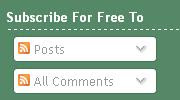
Whenever you see the familiar orange icon
Feed Readers Make it Easy for Readers to Keep Up-to-date
Your readers don't have to worry about manually saving your blog to their browser favorites anymore as Atom and RSS feeds make it easy to subscribe to a feed reader instead. Rather than visitors manually checking back on your site and trying to manage a bunch of bookmarks they can choose to subscribe to a reader. Subscribing in a reader means they will get up-to-the-minute content automatically without fear of missing any new entries.
Burn Your Blog Feeds with Feedburner
To make it even easier to get subscriptions to your blog it pays to burn your feeds with a feed burning service like Feedburner. The Feedburner service is now owned by Google and can accessed from your Google account. If you do intend to include Google Adsense on your feeds it is a good idea to burn your feeds. Please refer to my article Adding Google Adsense to Blogger RSS Feeds for help in setting up Google Adsense for your Blogger feeds. For assistance with burning your feed at Feedburner please see my article Burn Blogger RSS Feeds at Feedburner.

By burning your blog's feeds at Feedburner you will be redirecting the Blogger default feeds to the new Feedburner feeds. When placing a link to your blog's feed visitors will have instant access to your feed. If, for example, there are 15 posts in your posts feed they will be able to browse all of these in chronological order complete with images.
You can choose to burn label feeds too if you find you have a lot of articles in one particular group. For instance if you blog is about fishing you might choose to have separate feeds for deep sea fishing and freshwater fishing.
Visitors also have the option to subscribe to any of your burned feeds in a large number of feed reader applications such as Google Reader, My Yahoo, Bloglines, Net Vibes, Newsgator to name a few. The advantage to the visitor of subscribing in a reader is that they do not have to keep visiting your blog to keep up with your latest posts. Instead they can read the most recent posts of all their favourite blogs from their reader which collects all their feed subscriptions into one central place.

The option to get updates via a web-based feed reader is becoming increasingly popular with visitors. Even though the visitor may not be returning to your blog your feeds extend your blog's reach. Feedburner can provide accurate statistics about the number of subscribers to your feed and what type of reader they are using.
 You can also place a Feedburner Feed Count button on your blog which displays the number of these subscribers. Adding a Feedburner Feed Count button isn't a bad idea if your blog is attracting a decent readership. The purpose of adding such a button isn't so much to brag about it (although it is gratifying to see your readership climbing) but to lend some added credibility to your blog.
You can also place a Feedburner Feed Count button on your blog which displays the number of these subscribers. Adding a Feedburner Feed Count button isn't a bad idea if your blog is attracting a decent readership. The purpose of adding such a button isn't so much to brag about it (although it is gratifying to see your readership climbing) but to lend some added credibility to your blog. Why Burn a Blogger Feed at Feedburner?
Feedburner Provides Tracking Statistics of Subscribers
There are many reasons to burn your blog feeds at Feedburner but the main one is the facility to track your feeds to gain a better understanding of your blog's audience. Blog publishers who redirect their feed can monitor their growing readership.
It is useful to know how many people are opening and reading your feeds and how they're being used. Feedburner provides an easy method of tracking feeds that would be difficult to track otherwise. By redirecting your Blogger default feed to FeedBurner, important feed statistics such as the total number of subscribers, feed reader (aggregators) used, live hits, items used, uncommon uses, item views, item link clicks and item enclosure downloads for podcast can be recorded and analysed.
Feedburner Encourages Greater Reach
Attracting more readers to your blog and plugging into a wider network of eyeballs than you might have on your own account makes Feedburner an attractive option.
Feedburner Offers Improved Presentation of Your Blog Feed
Another advantage of Feedburner is that it allows for clean visual foramtting of your RSS feed for improved browser friendliness and presentation. Once burned your feed will be far more visually pleasing to readers. Improved presentation of your RSS feed is a powerful reason to begin redirecting your blog feed through Feedburner. Plus your readers can select their reader directly from the feed.
Feedburner Provides a Range of Services
By burning your blog feeds at Feedburner you get access to a range of services like Podcasting and the choice and flexibility of participating in the Feedburner Ad Network. Feedburner allows you to easily analyse, publicize, optimize and monetize your feed. Feed burning allows readers to subscribe regardless of what feed reader they happen to be using,
This article has discussed Blogger RSS feeds. It has outlined some of the benefits of burning your Blogger feeds at Feedburner. For instructions on burning your Blogger RSS feed at Feedburner please read my tutorial entitled Burn Blogger RSS Feeds at Feedburner.
Related Articles
Burn Blogger RSS Feeds at Feedburner
No comments:
Post a Comment